THE PROBLEM.
When logging into a Chromebook, Chrome asks for an old password.
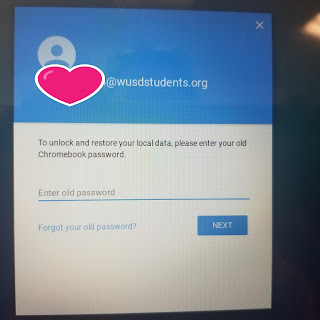 |
| "To unlock and restore your local data, please enter your old Chromebook password." |
HOORAY! A SIMPLE SOLUTION!
There is a simple workaround. Just click "Forgot your old password," then click "proceed anyway." The student will then be able to log on and access all of their cloud-based resources.
 |
| Success! You may proceed! |
BUT WHY?
This happens when a student uses the Chromebook, modifies their profile settings or changes their password at a different device - may be it was on a different Chromebook in another class, or working from home - then comes back to your class to log in again. The Chromebook recognizes that the user has logged into this device before, but doesn't recognize the (new) password. Chrome thinks it's being helpful by asking for the old password to sync any data that may have been stored locally on the device.BUT WHY?
This is only an issue for data stored on the local machine. It does NOT affect the user's ability to access data stored in the cloud (Drive, Docs, Mail, etc). At WUSD, students are not downloading content or storing data on the local machine. All files should be stored in the student's Google Drive account.


Thank you!! This is so helpful.
ReplyDelete