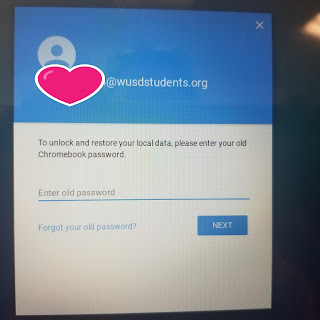Chromebook Updates
Fun Fact: Did you know that Chrome is updated about every 6 weeks?
When you see this little arrow icon near your account photo in the shelf, that means there is an update available. FINISH THAT UPDATE by clicking on the arrow icon to restart.
If you have Chromebooks that aren't used regularly, they may need a little nudge to run an update by following these instructions:
- Log into your Chromebook (if you aren't on campus, make sure you are connected to WiFi)
- Click your account photo.
- Click the SETTINGS icon that looks like a flower.
- Click the SETTINGS MENU icon, aka "the hot dog,".
- Click "About Chrome OS" on the bottom of that menu
- Under "Google Chrome OS," you'll see which version of the Chrome operating system your Chromebook is using.
- Click Check for Updates.
If your Chromebook finds a software update, it will start to download automatically. You may be asked to restart your Chromebook to complete the update.